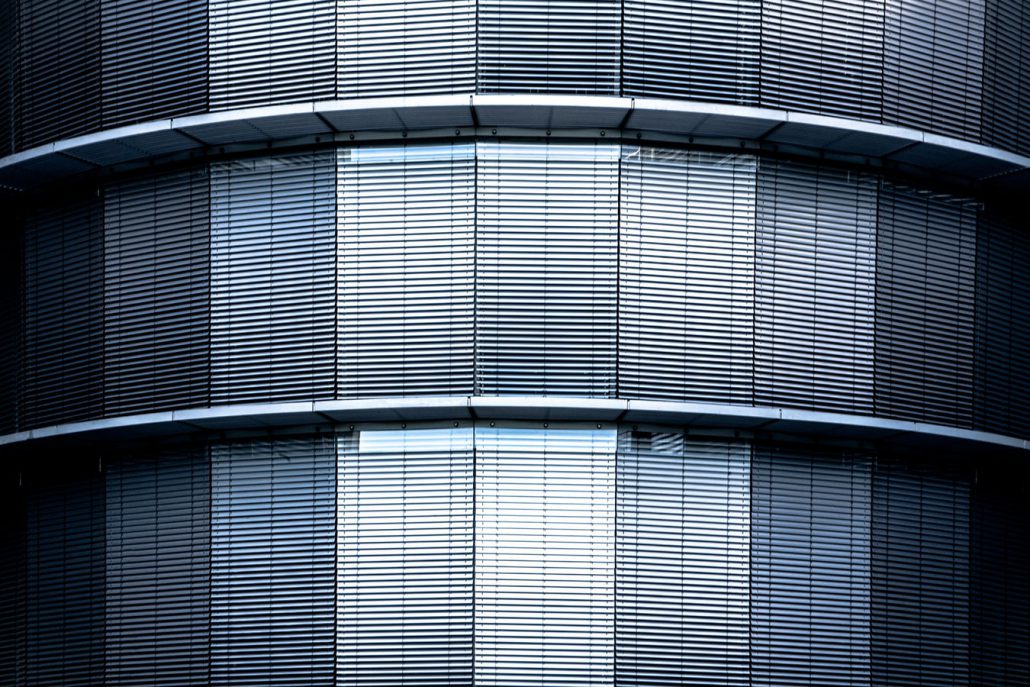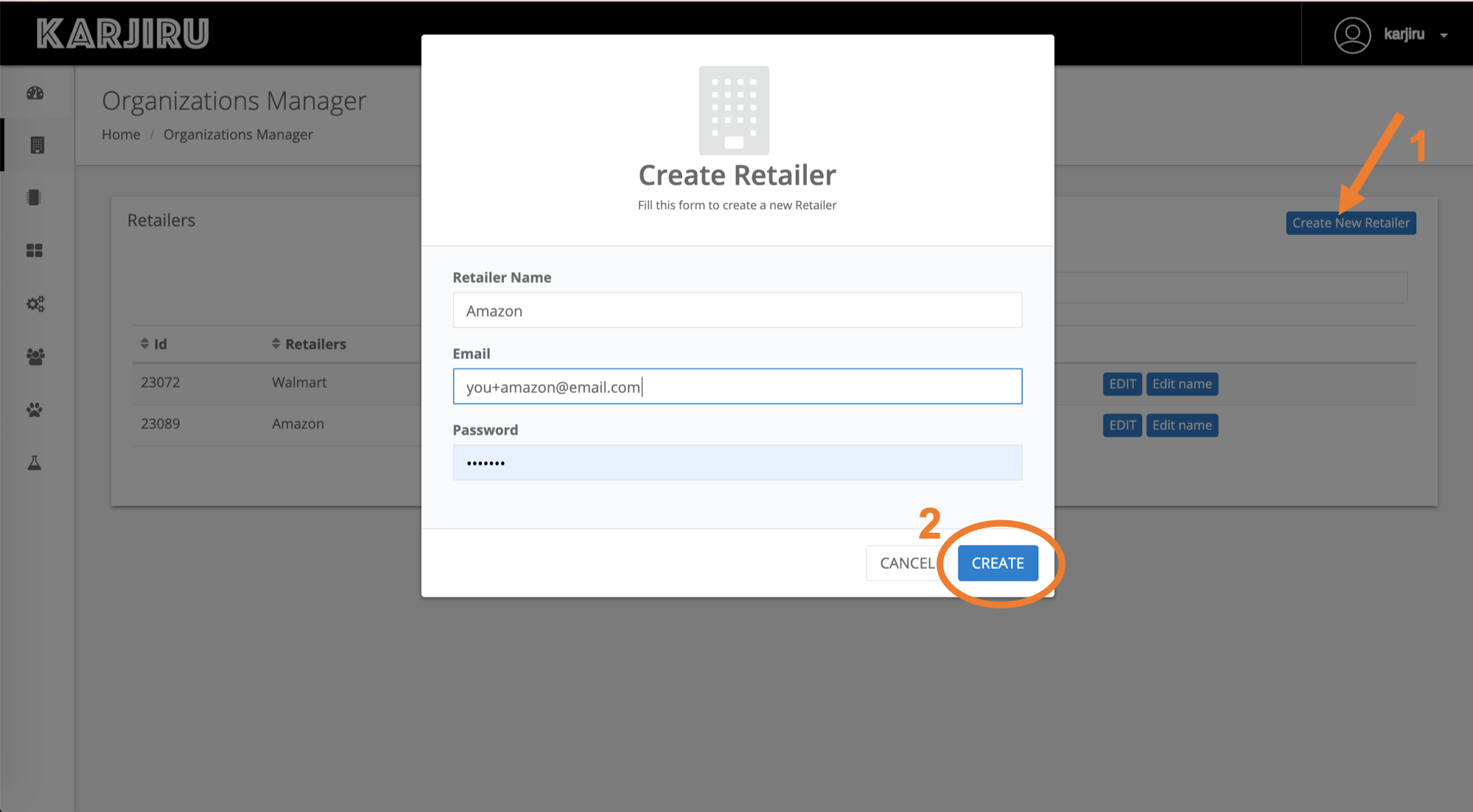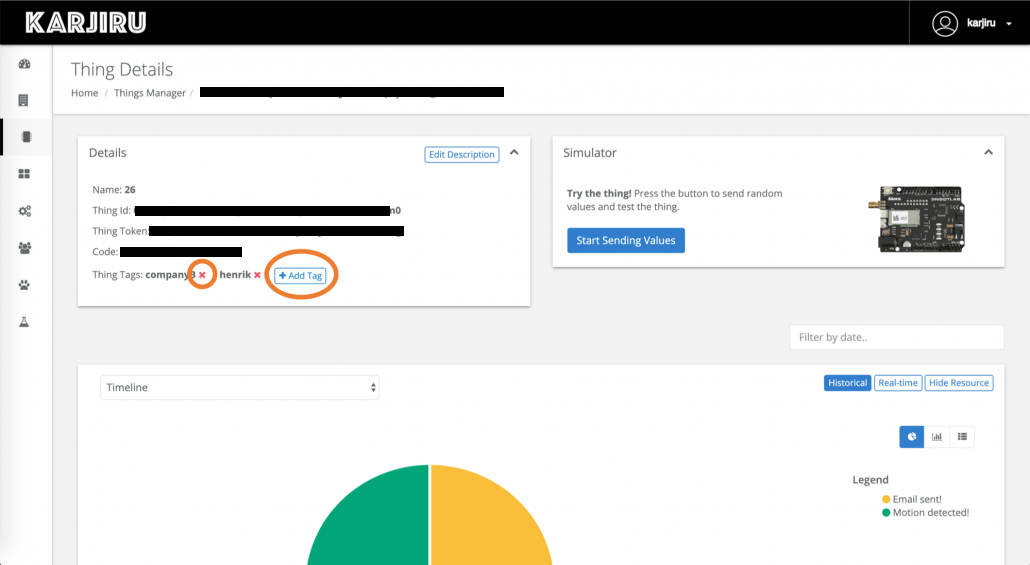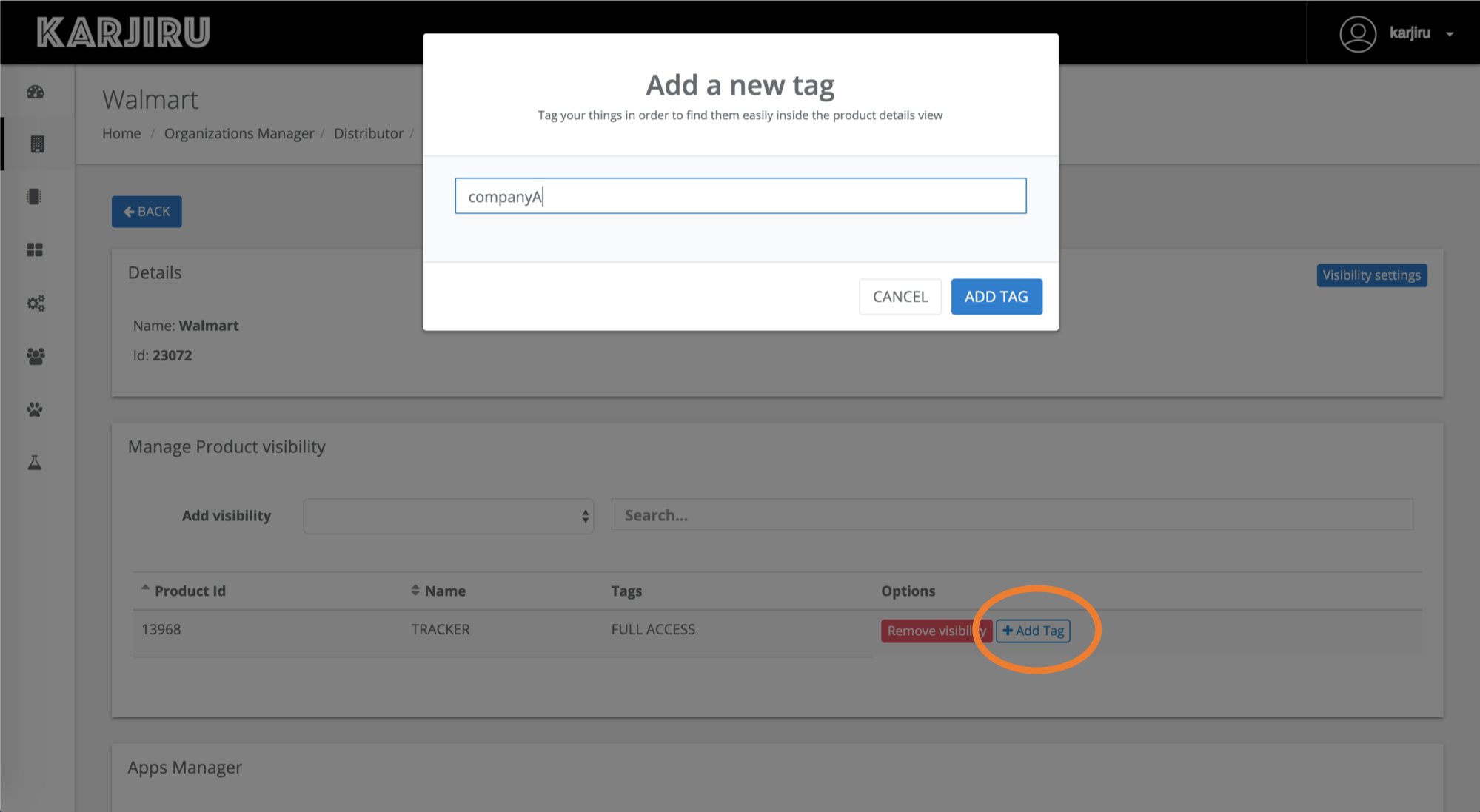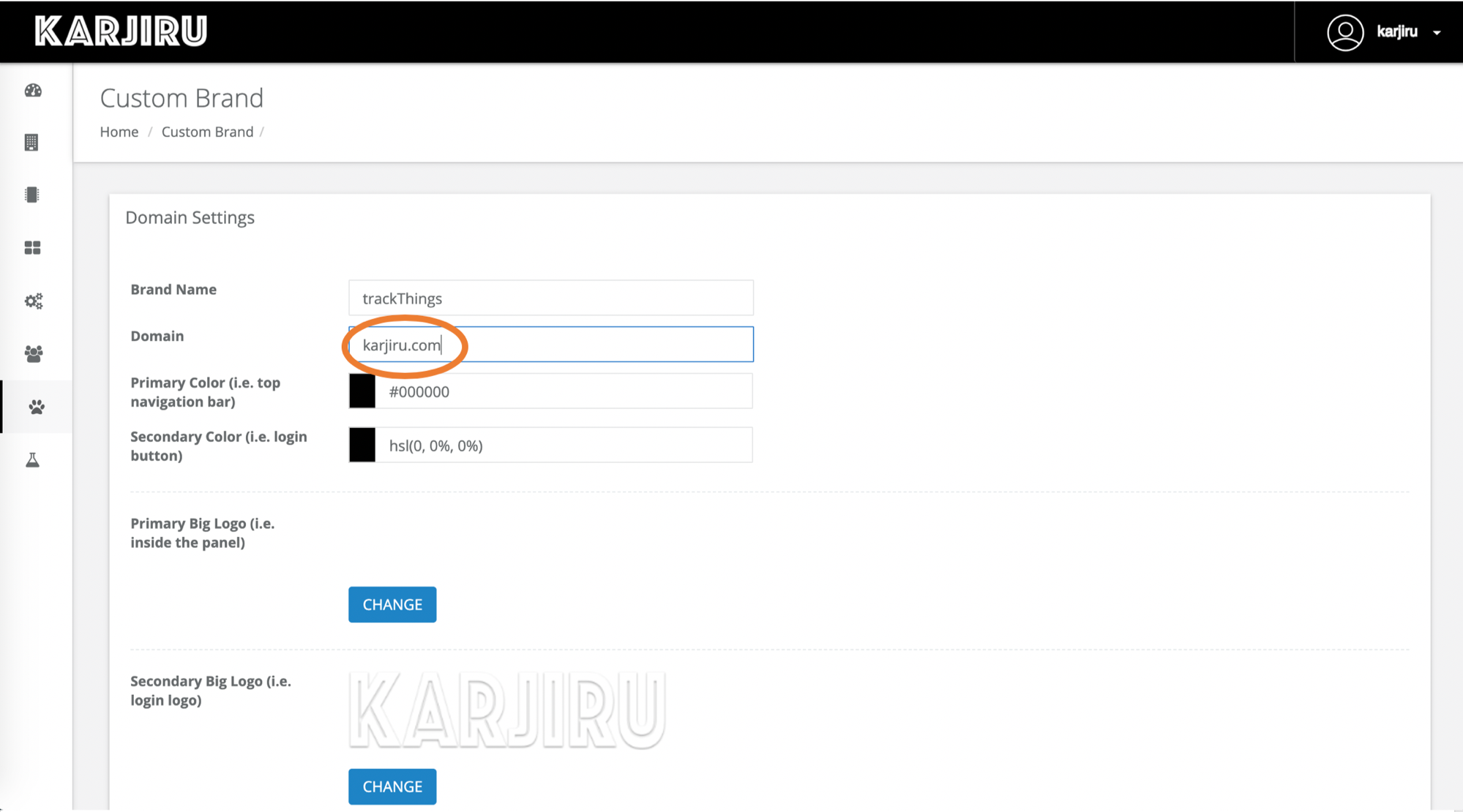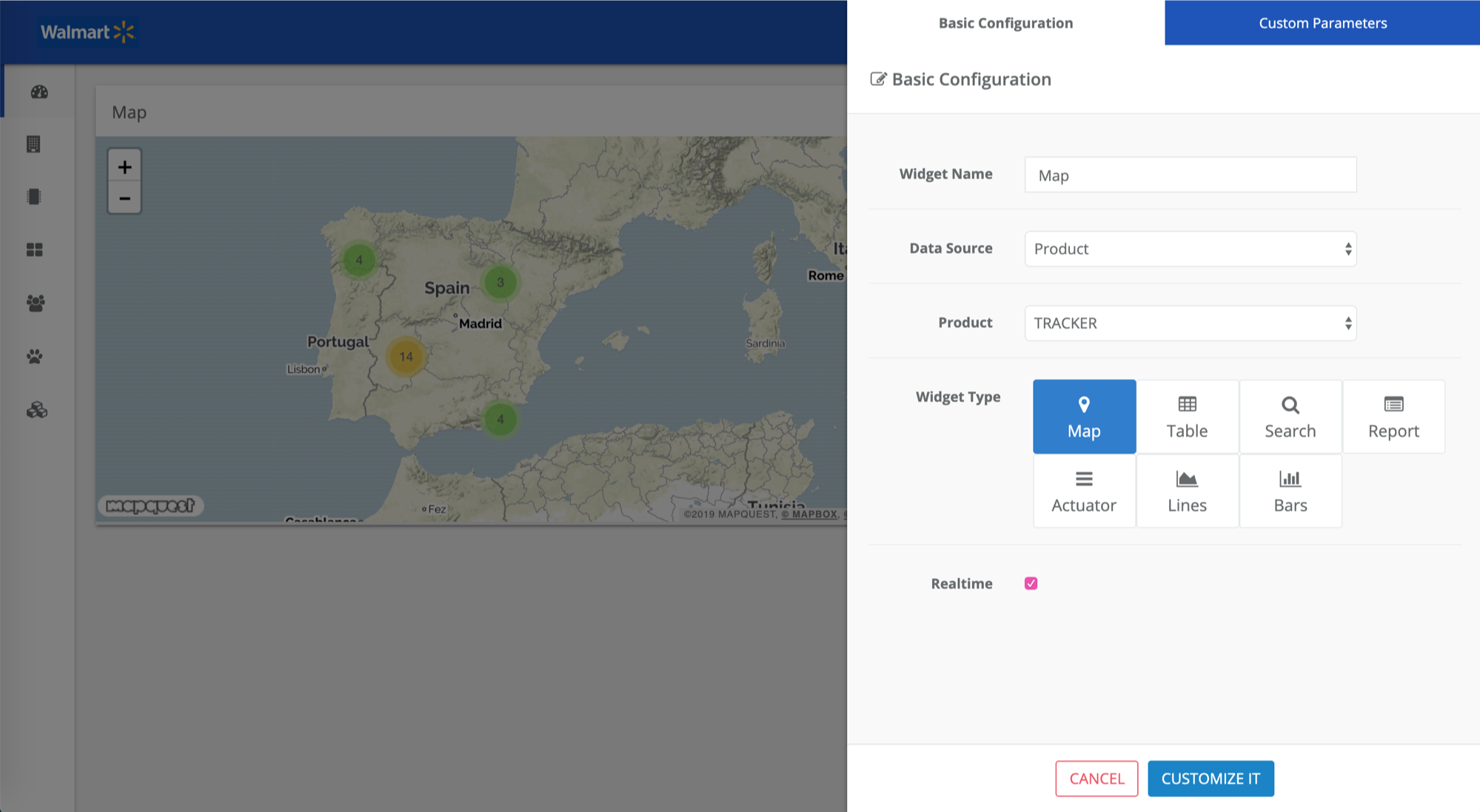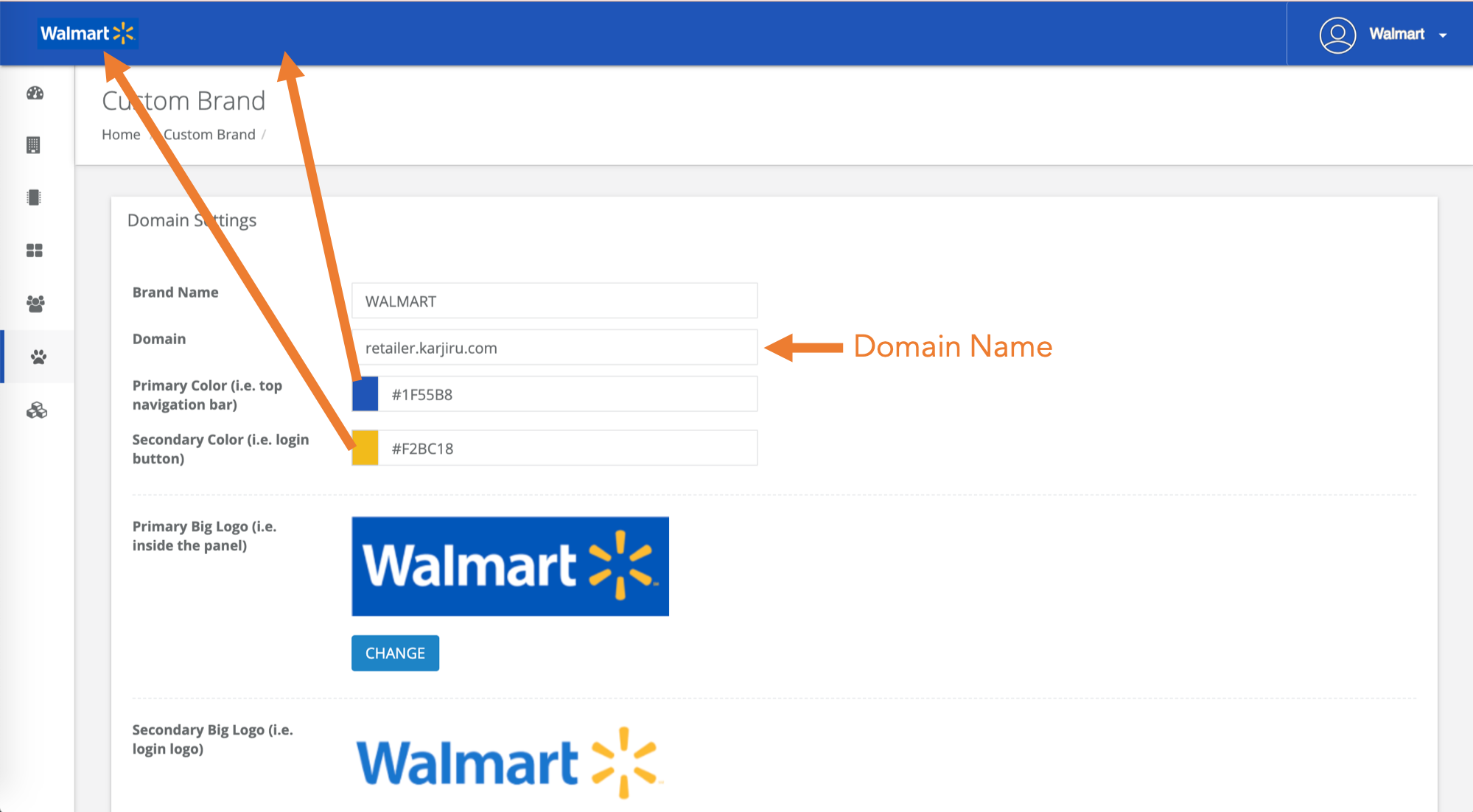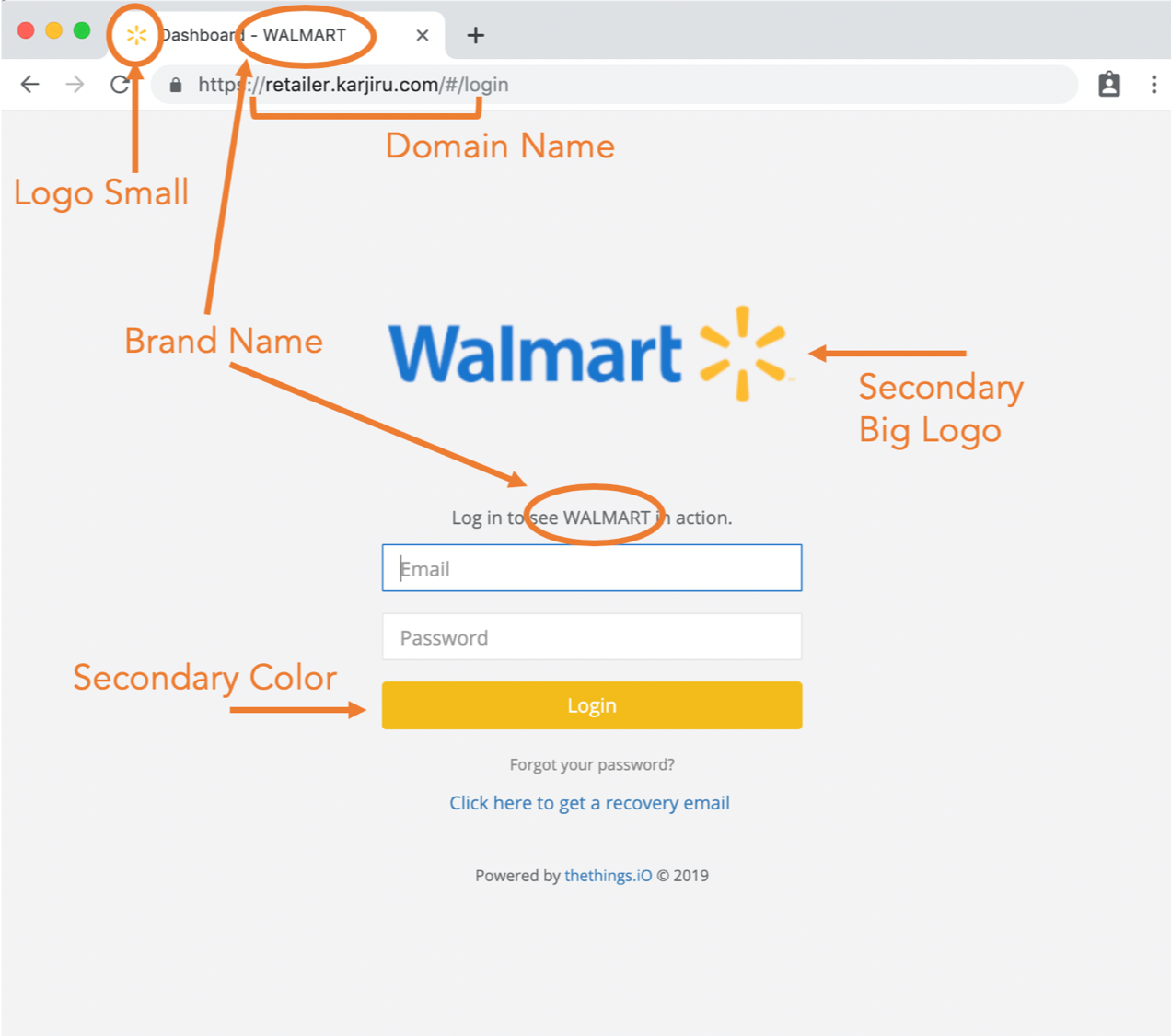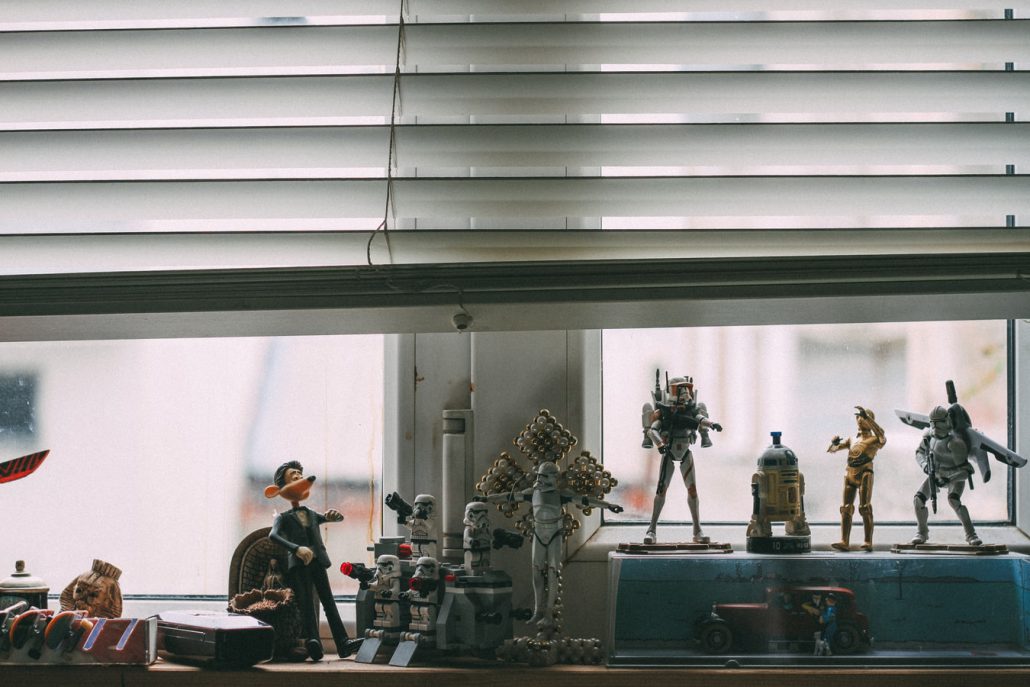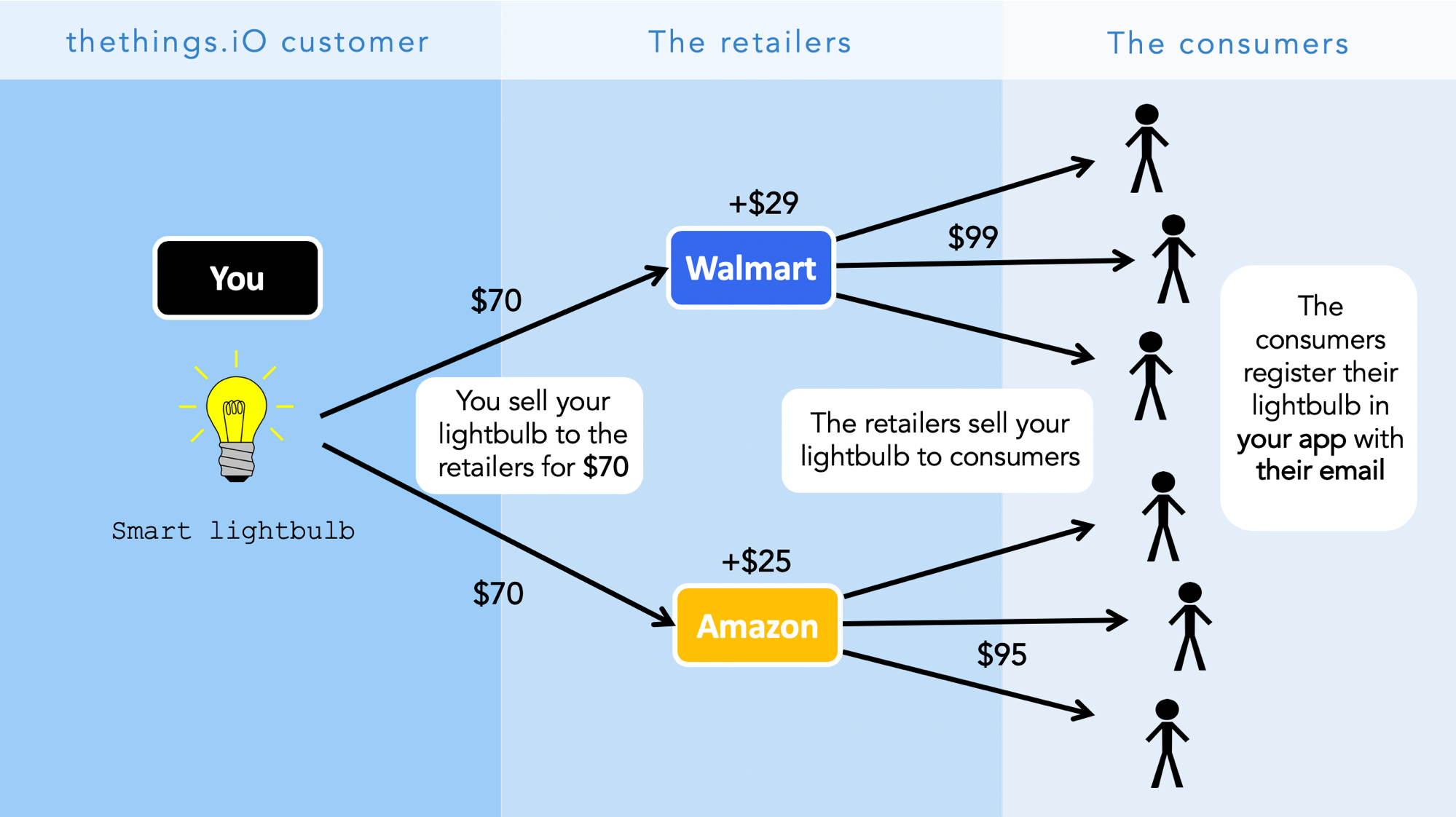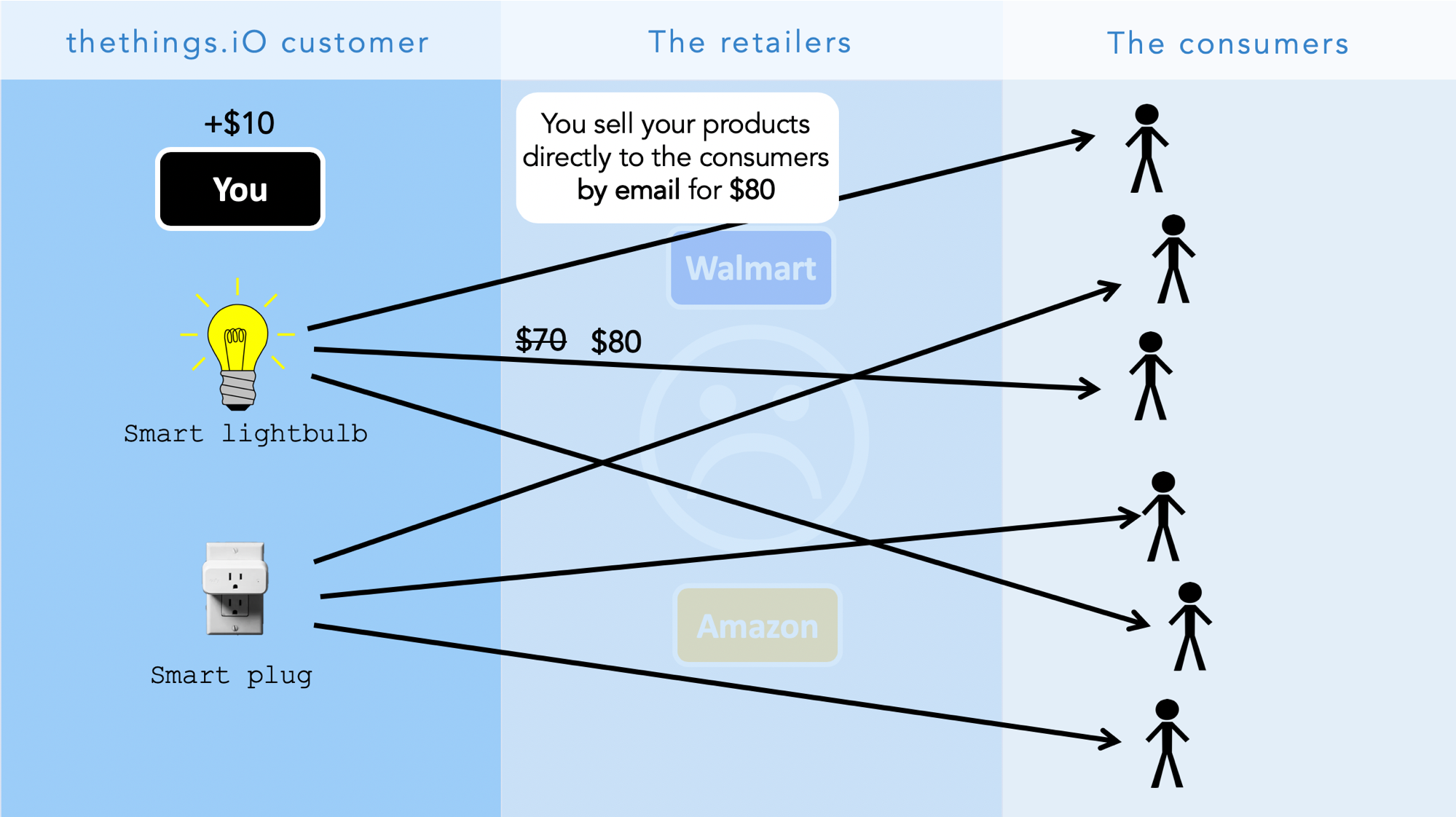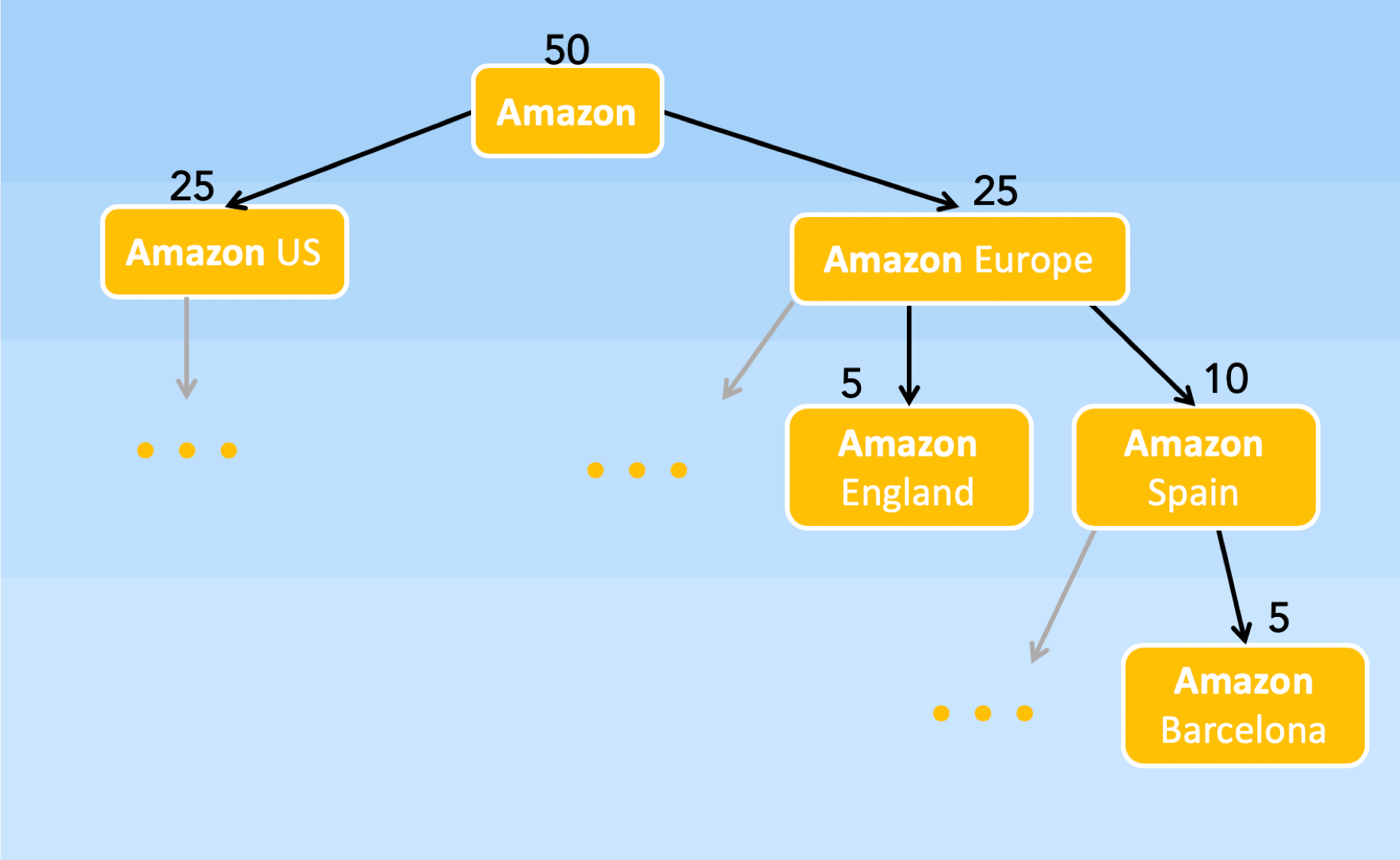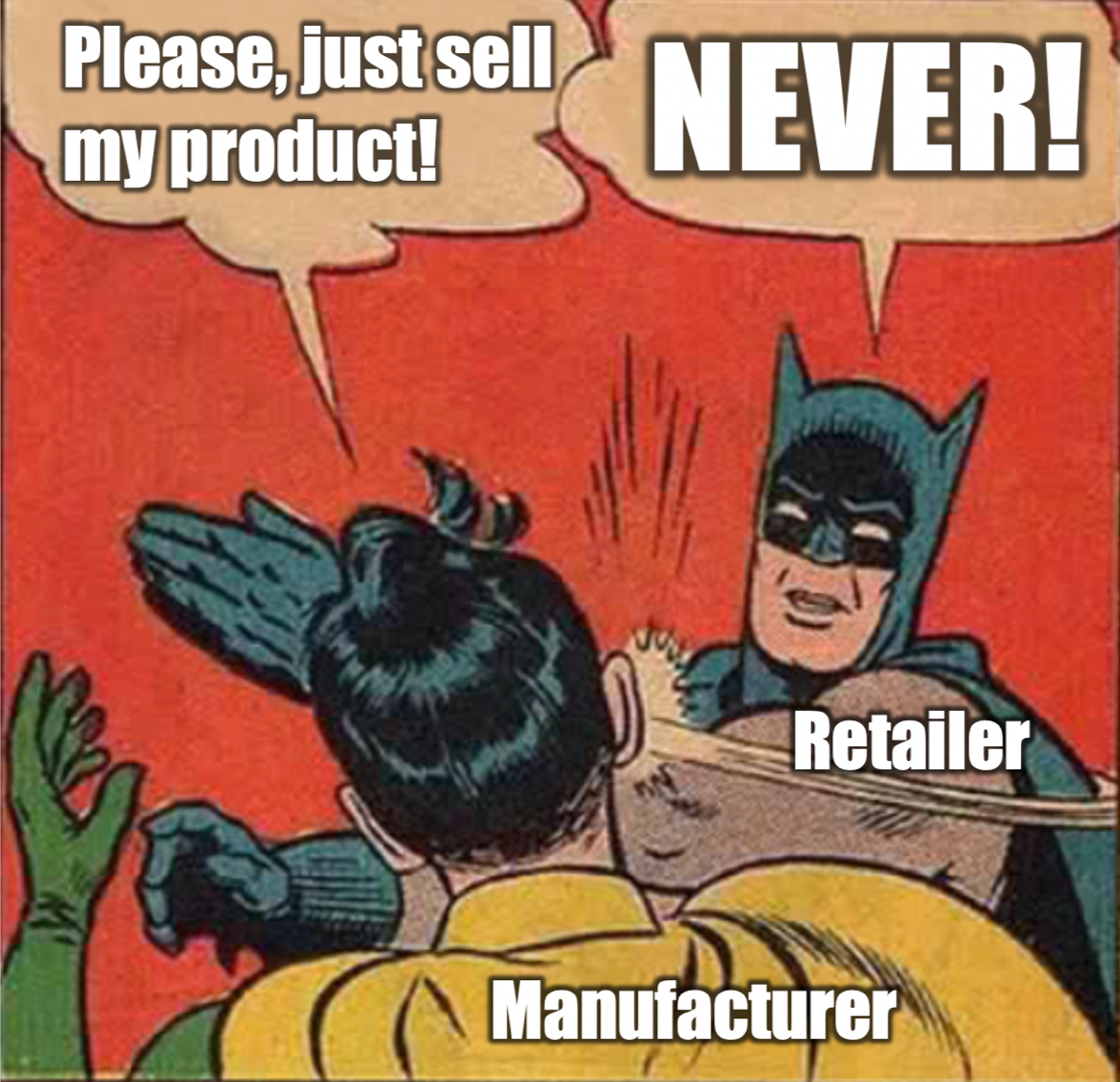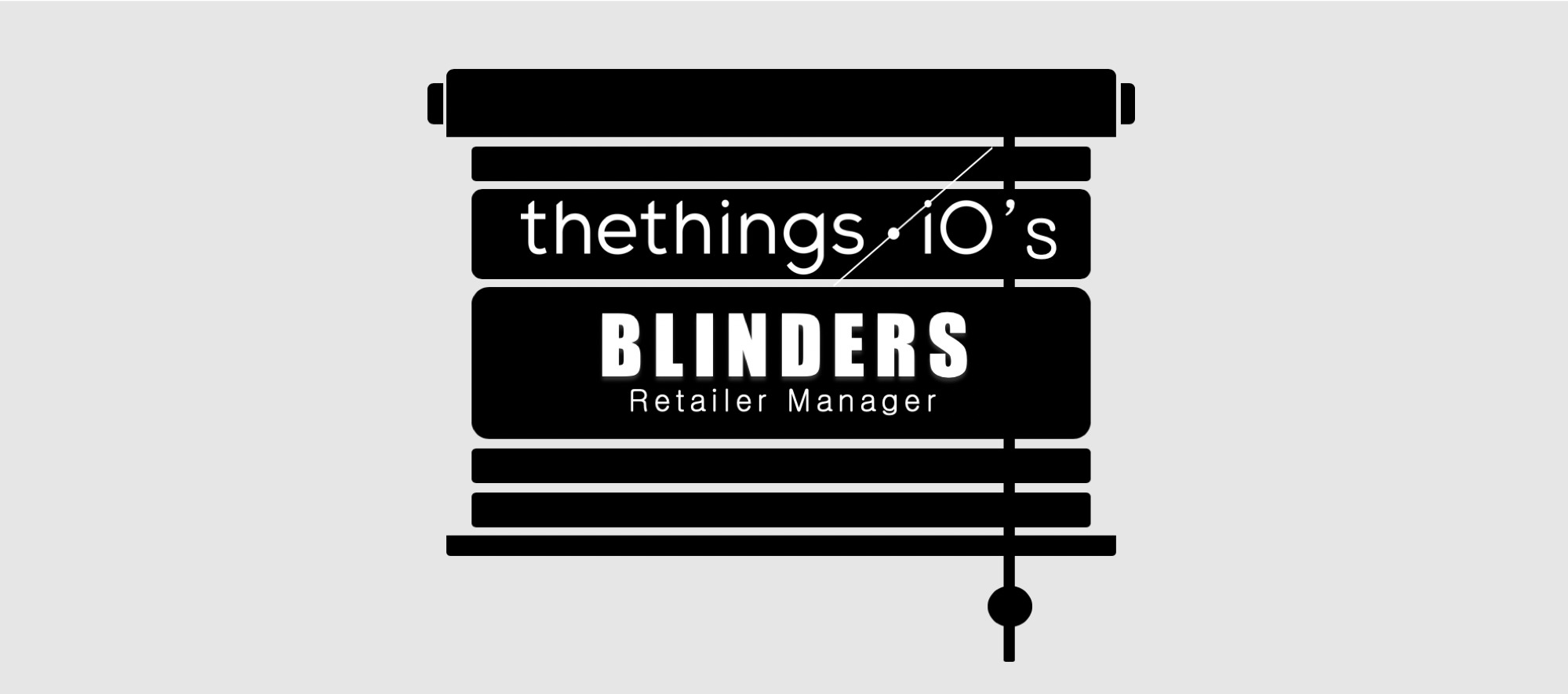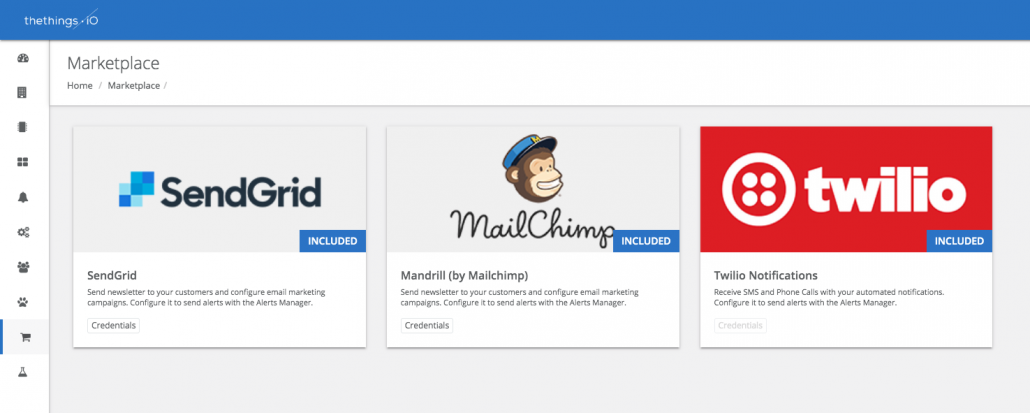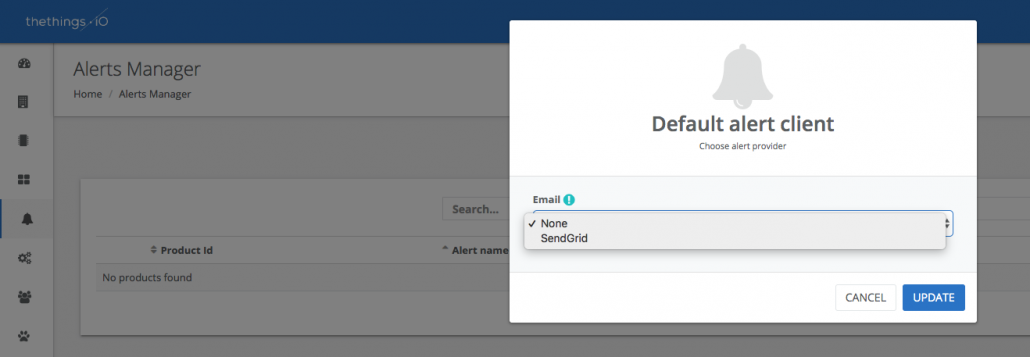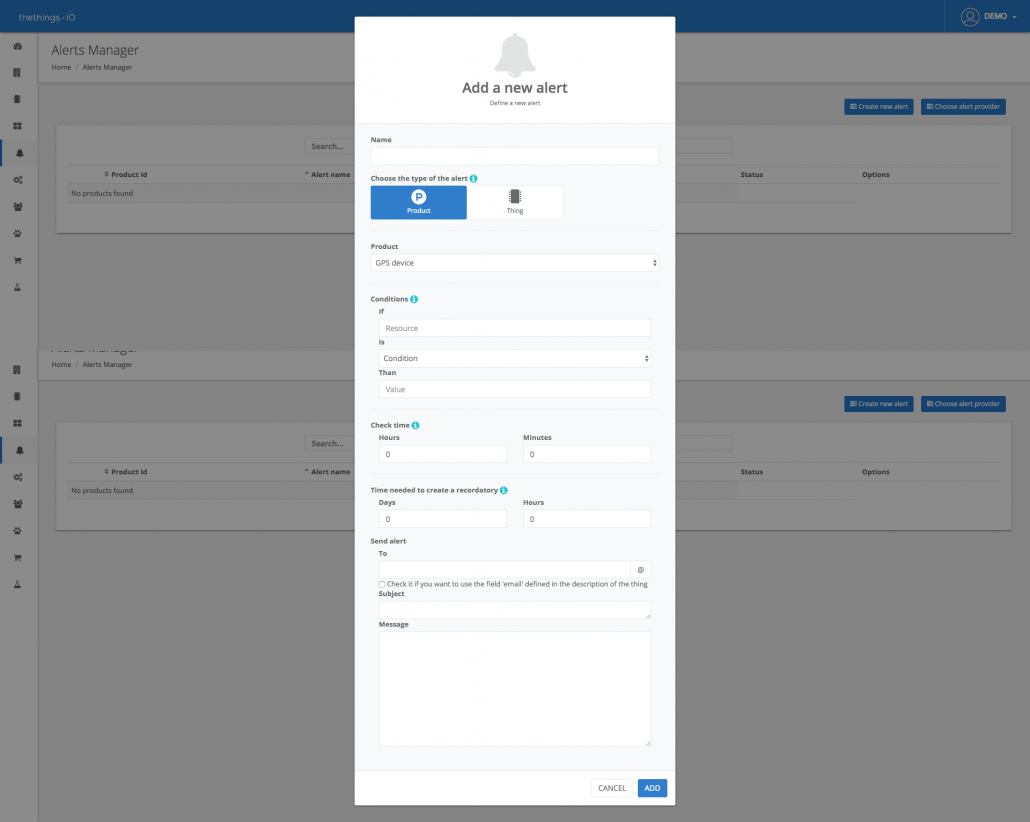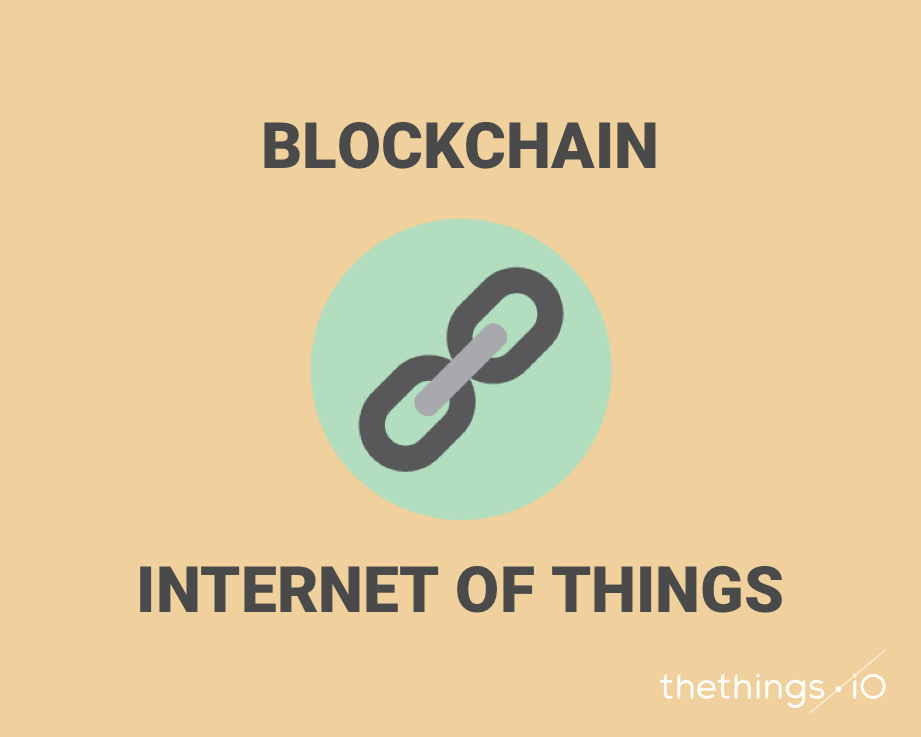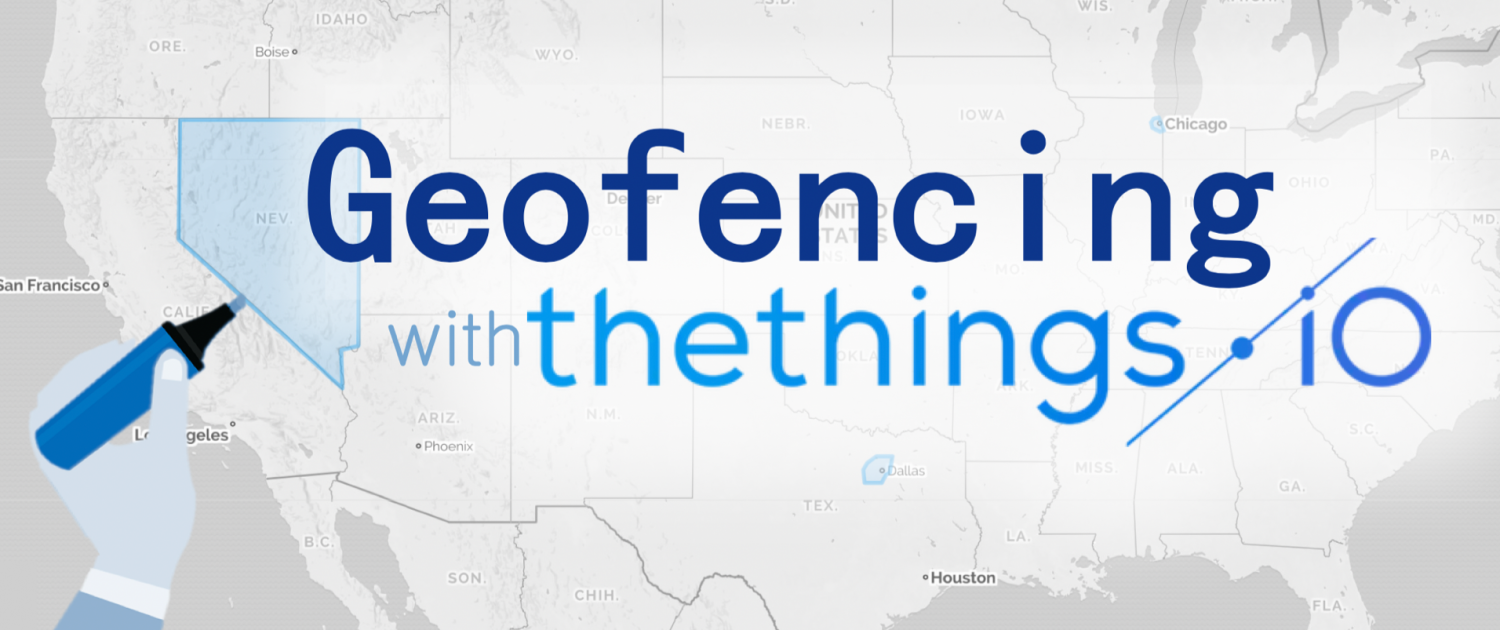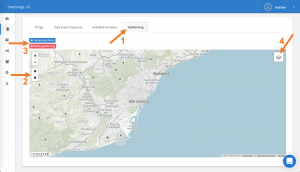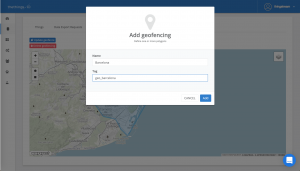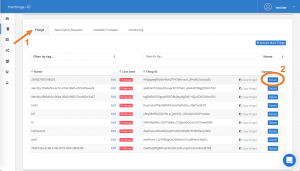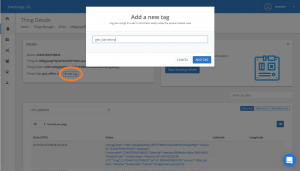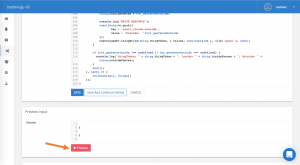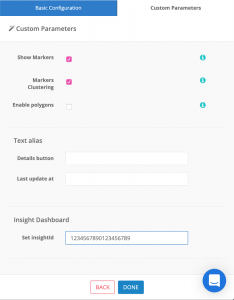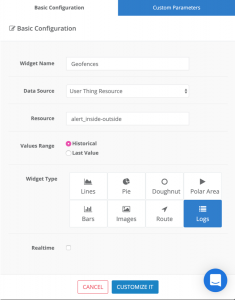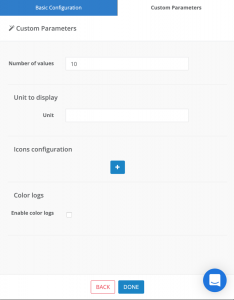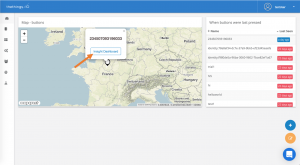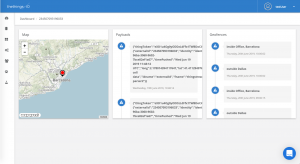thethings.iO IoT Startup Program
At thethings.iO IoT platform we are supporting some of the most exciting early-stage IoT startups. Nowadays some of them are changing the world with their amazing Internet of Things products and with our humbly help with thethings.iO IoT platform. One of the goals of thethings.iO is to help companies, like yours, to build your IoT solution in the most agile, efficient and scalable possible manner. We can help you with our experience and our technology. I’m sure we can.
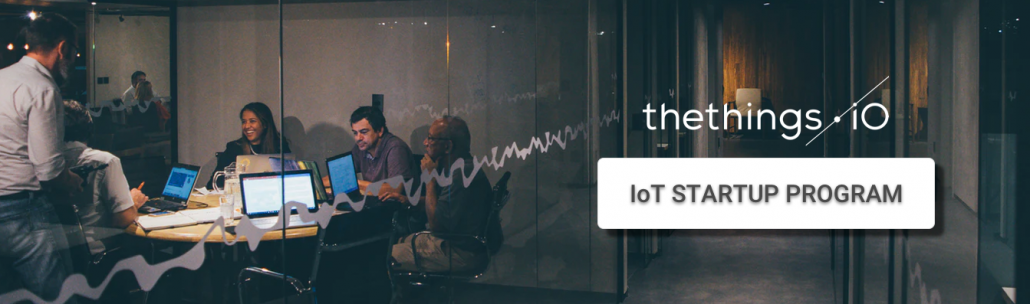
Since we launched our IoT service some years ago, many enterprises have arrived at thethings.iO IoT platform but also quite a lot of early-stage companies and IoT startups with amazing projects. They usually have some characteristics like small budgets, looking to connect their products fast, and so on. Sadly, some of them decide to build a non-scalable IoT platform themselves and other solutions that are less efficient. We wrote about this at this ebook IoT platforms for dummies. Feel free to read it.
thethings.iO Advanced Plan is one of the most cost-effective ways to get started at the IoT ecosystem. It comprises a complete IoT platform up to 1.000 things cost only only 399€/month and covers all the infrastructure components, dashboards, apps, cloud code and more.
We think that offering is quite accessible, nevertheless we know as founders ourselves that some IoT startups just getting started may still find it hard to set up such accounts when they are kicking off pilots with their customers. So we have decided to offer a brand new free tier for 2 months.
This new free tier is now called the thethings.iO IoT Startup Program an initiative to support startups working with Internet of Things projects to succeed by offering access to our tools and IoT platform.
The benefits of thethings.iO IoT Startup Program
- Two months of a free Advanced Plan license with thethings.iO
- Joint marketing and PR.
- On-line support.
- Early access to new features.
If you are starting an Internet of Things company or know a fellow founder please share this page about thethings.iO IoT Startup Program with thethings.iO. We would love to connect more devices from you!